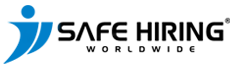- Risk Management Solutions
- Guide to Submitting a Request
Support Topic
Guide to Submitting a Background Check Request
Submitting a background check request with Safe Hiring Worldwide is a straightforward process. Whether you’re an employer, HR professional, or recruiter, our platform allows you to easily initiate and manage background checks. Follow this step-by-step guide to ensure a smooth submission.
Step 1: Log into Your Account
- Visit the Safe Hiring Worldwide website.
- Click on “Login” in the top-right corner.
- Enter your email and password to access your account dashboard.
- If you don’t have an account yet, refer to our Sign-Up Guide to create one.
Step 2: Navigate to the Request Page
- From your dashboard, locate the “Submit Request” or “New Background Check” button.
- This is usually located at the top of the page or in the sidebar.
- Click on the button to begin the request process.
Step 3: Choose the Type of Background Check
- Select Screening Service(s):
- Choose the specific types of background checks you want to perform. You can select from various options, such as:
- Criminal record check (national/state/international)
- Employment verification
- Education verification
- Reference checks
- Credit check
- Social media screening
- Drug screening (optional in certain regions)
- Choose the specific types of background checks you want to perform. You can select from various options, such as:
- You may select multiple services or customize based on your industry or specific needs.
Step 4: Enter Candidate Information
- Fill Out Candidate Details:
- Enter the candidate’s basic information, such as:
- Full Name (as per government ID)
- Date of Birth
- Email Address (where consent will be requested)
- Address History (if required for location-based checks)
- National ID/Social Security Number (if applicable for criminal or credit checks)
- Enter the candidate’s basic information, such as:
- Previous Employment Details (for employment verification):
- Enter the candidate’s recent or relevant employment history, including employer names, job titles, and dates of employment.
- Educational Background (for education verification):
- Provide the name of the institution, degree obtained, and dates of attendance.
Step 5: Obtain Candidate Consent
- Automated Consent Request:
- Once you submit the candidate’s information, an email will automatically be sent to the candidate requesting their consent to perform the background check.
- Candidate Action:
- The candidate needs to review the consent form and provide any additional information required, such as uploading an ID document.
- Notification:
- You’ll be notified once the candidate provides consent. You cannot proceed with the check without this consent.
Step 6: Review and Confirm Your Request
- Verify Information:
- Review the candidate details and the selected background check types to ensure everything is accurate.
- Select Billing Option:
- Confirm your payment method if you’re paying per check or if this will be billed to your account (if applicable).
- Submit Request:
- Once everything is confirmed, click “Submit” to officially initiate the background check process.
Step 7: Track the Status of Your Request
- Dashboard Overview:
- After submission, you can monitor the status of the background check from your dashboard.
- Status indicators include:
- In Progress: The background check has been initiated.
- Pending: Awaiting candidate consent or additional information.
- Completed: The background check is finalized, and the report is ready.
- Notifications:
- You will receive email updates when:
- The candidate submits consent.
- The background check is complete.
- Any additional action is required.
- You will receive email updates when:
Step 8: Access and Review the Report
- Receive the Final Report:
- Once the background check is complete, the final report will be available for download on your dashboard.
- Review the Details:
- The report will include:
- Criminal records (if any)
- Verified employment and education history
- Reference checks and feedback
- Credit history (if applicable)
- Drug screening results (if applicable)
- The report will include:
- Interpret Results:
- If you need help understanding the report, refer to our Guide to Reading Your Report or contact our support team.
Step 9: Take Action
- Make Informed Decisions:
- Use the background check results to decide on hiring, onboarding, or further discussions with the candidate.
- Dispute Process:
- If the candidate disputes any findings, they can submit a formal dispute through Safe Hiring Worldwide, and we’ll review and resolve the issue.
Support and Troubleshooting
If you encounter any issues during the process or have questions:
- Live Chat: Available on our website Monday-Friday, 9 AM – 6 PM (EST).
- Email Support: Reach us at support@safehiringworldwide.com.
By following this guide, you can easily submit and track background check requests, ensuring that your screening process is thorough, accurate, and efficient.